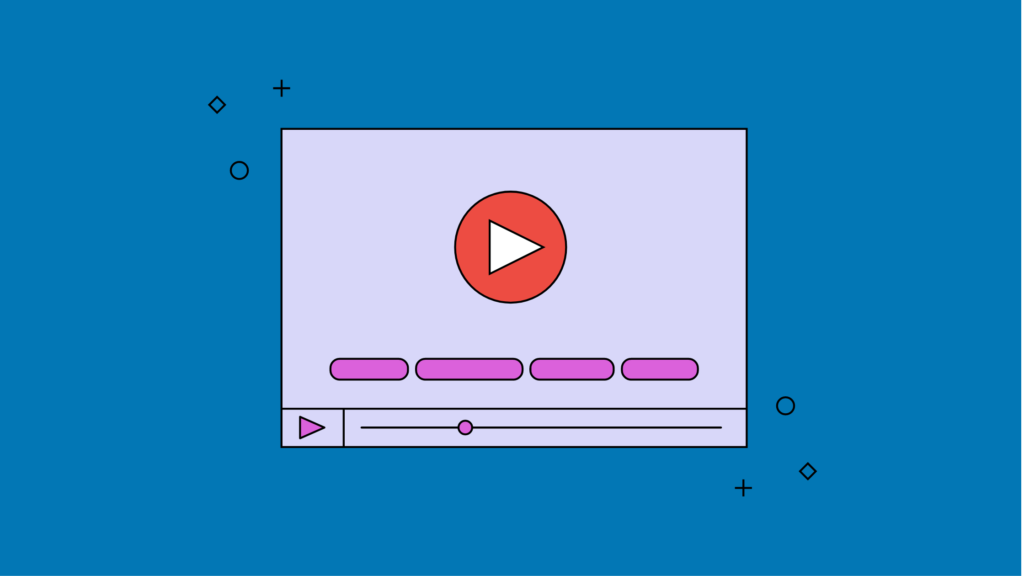To add subtitles to a video on YouTube, you can use the YouTube Studio caption editor. Here are the steps to do so:
- Sign in to YouTube Studio.
- Click on the video you want to add subtitles to.
- Click the Captions tab.
- Click the plus button to create a new caption track.
- Select the language of the captions and click Next.
- You can either type the captions yourself, or upload a transcript or caption file.
- Once you’ve added the captions, click Publish.
Alternatively, you can also add captions to your video using a third-party captioning service and then upload the caption file to YouTube.
Please note that YouTube also have an auto-captioning feature, but it’s not always accurate, So it’s recommended to proofread and edit the captions for accuracy.